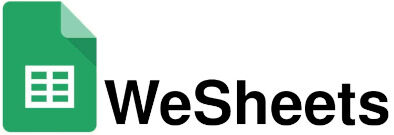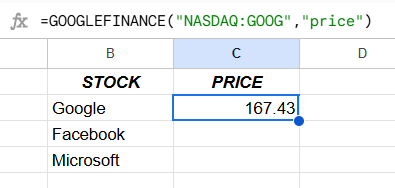Do you know that you can also track your stocks in Google Sheets, using the feature called GOOGLE FINANCE? It is the most underrated function of Google Sheets is GOOGLE FINANCE, which allows you to track your financial data on the Stock Market. You can track real-time stocks using this feature. You can easily use the Google Finance function in your spreadsheet. Tracking Stock Includes both real-time and historical data analysis. After some easy moves, you can track your stocks in Google Sheets. This function allows us to get accurate prices from various sources over the net. Other than price you can also track many other things like market cap, current trading volume, and more. Stocks tracking feature in Google Sheets is very useful for users. Google Finance provides the current price, change in price, and the data of the past 90 days.
Here are the ways by which you can use the GOOGLE fINANCE function in Google Sheets.
GOOGLE FINANCE Function
The Google Sheet function that allows you to Track stocks for free is called GOOGLE FINANCE.
The syntax of this function has five arguments in total, four of which are optional.
The syntax of this argument is as follows:-
=GOOGLEFINANCE
(ticker, attribute, start_date, end_date, interval)
These are the five arguments used in this function.
The first one is the ticker symbol, these are the symbols that companies have when they come into the stock market, you can use codes like BAC for Bank of America, AAPL, or GOOG for Google. You can choose the stock exchange from which your chosen stock belongs. For example, for Google (Alphabet Inc) you can type it as NASDAQ: GOOG.
You can find these ticker codes for your stock exchange over the internet.
The second function is the attributes, these are the details about the stock you want to display. By default, it is “price”. You can add the following attributes to your document:-
- price - It shows Real-time price.
- high - Current day’s highest price.
- volume - Today’s trading volume.
- tradetime - The time of the last trade.
- beta - the beta value.
- change - The price changed since the previous day’s trading.
- priceopen - The price as the market opens.
- eps - Earning per share.
- shares - The number of outstanding shares.
- pe - the ratio of price/earnings.
- marketcap - The capitalization of the stocks in the market
The attributes vary based on the you are using, current or historical data.
There are three more arguments the Start date, End date, and interval which you can use.
Start Tracking Stocks
For example, you have to track the stock of Google, so you just have to type the function and as =GOOGLEFINANCE("NASDAQ: GOOG","price"). When tracking stock in Google Sheets in real time the user may face a delay of 20 min in the information received. 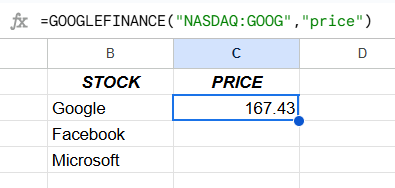
If you want to view the closing price for a particular month or a particular week, you have to specify the start date and end date in the third and fourth arguments. Using this function in Google Sheets is more complicated than tracking the real time information of your stocks.
The code for displaying historical data of your stocks with the start date and end date will look like this. =GOOGLEFINANCE("NASDAQ: GOOG","price",DATE(2024,07,01),DATE(2024,07,31))
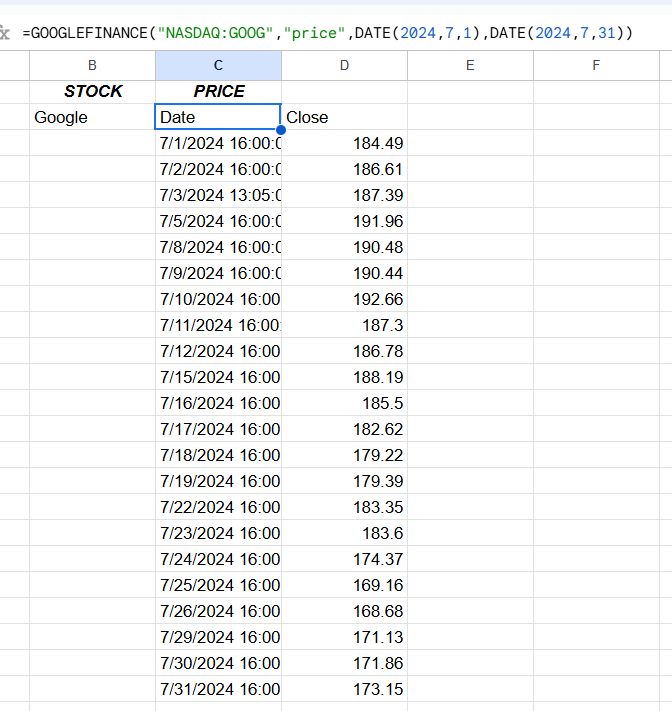
You can use this function to collect data on the stocks automatically. For this, you have to type the ticker code in the cell and then you can enter the cell in the formula.
Maximizing Google Sheets
Google Sheets is the best for tracking stocks as you can use many data manipulation tools on them. Using Google Finance you can track your stocks in real-time, this allows you to track stocks with accuracy at any position at any given time.
Converting Currency Using Sheets
You can also convert currencies in real-time in Google Sheets, this is also an amazing feature. you can convert currencies just by typing “CURRENCY:” in place of the ticker, followed by the currency codes of two currencies. you can also vies the currency data of previous dates by entering the date range.
You can convert the currency of any country to another very easily using this function.
This Was all about Tracking your stocks in Google Sheets, this is a very useful feature.