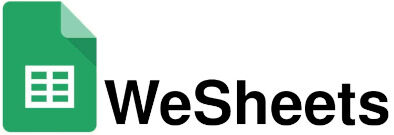Google Sheets is a useful tool to organize your data in the form of rows and columns. In Google Sheets, you can share your work with other people easily. The Link a Specific Sheet feature is a useful tool that allows one to create a link to a specific sheet without sharing the whole document. Sharing a single sheet without sharing a full document is much more beneficial as it allows others who have the link to only view the shared sheet, not the document. It saves the privacy of the document maintaining its confidentiality.
When you have multiple spreadsheets in a document and you want to link any specific sheet as a reference you can use this feature.
Here are some of the ways by which you can easily link a specific sheet in Google Sheets.
Copy the Link to a Specific Sheet
The easiest and simplest way is to copy the link to the spreadsheet. You copy the URL from the browser or you can share and copy it through the share button.
When you have a group of sheets and data spread into different sheets
When the data is not together and spread over different sheets we can link them.
By linking data to a specific sheet, we can create a table of contents to link all the sheets and collect information in one sheet for a proper data arrangement and a clear understanding of the data present in different sheets.
- The best way is to copy the URL of a sheet from your browser window.
- The best thing is that the URL is of the specific sheet, from whichever sheet it is taken.
- You can also copy the URL from the share option from the share button.
- This option allows the user to view only the specific sheet to which the link belongs, without editing it.
- Once you have pasted this link in one specific sheet creating a table of contents then the viewer can easily access that specific sheet only with a link and can view the data without editing it.
When you insert all the links in one sheet, you might think it looks messy so you can create a text and then insert the link in that text.
- Right-click on the cell you want to insert the link, then click on the Insert Link option
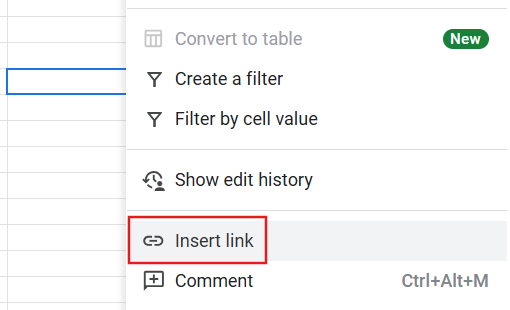
- When you click on the insert link option then a box will appear, in that box, you can add the text you want to display and insert a link.
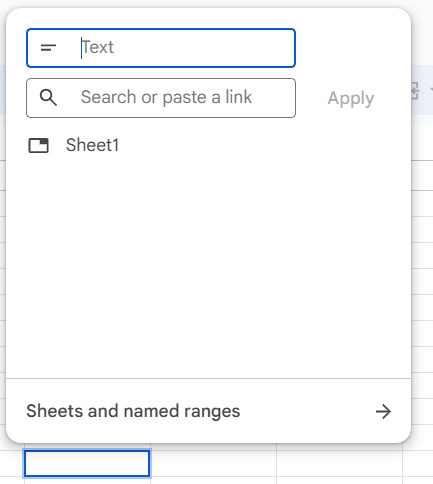
- when you click on apply the text you have written in the box will display in the cell.
- when a person clicks on the text written in the box, the link you have inserted will open.
In this way, your sheet will look good.
Import data from a Specific sheet to a new Google sheet
When you have data spread over different sheets, and you want it to be in a single sheet. Then instead of inserting a link or linking a cell, you can import data from a specific sheet to a new Google Sheets document.
Here you will have to use the IMPORTRANGE function, this function copies the data and also all the changes made in the original spreadsheet. Hence, You just have to import the data once and it automatically gets updated every time you edit the original data.
- Select the cell you want to insert the data.
- Write in function in that cell, starting with an equal sign ‘=’, then the name of the function, IMPORTRANGE, then open parenthesis ‘(‘.
- Now, inside the parenthesis insert the link to a specific sheet with quote signs “.
- After this add a comma ‘,’ then add a range string you want to copy. Add this inside the quote sign. The inserted range string should look like this,
"'Sheet Name'!A1:M50".This means you are importing the data from a sheet that covers a range from A1 to M50. - Now close the parenthesis ‘)’ and click enter.
When you do this function keep this in mind that the cells you have inserted are just copied with data. The font, font size, borders, and other things might not be copied.
This is all about How to link a specific sheet in Google Sheets.
You can use these steps to link a sheet.