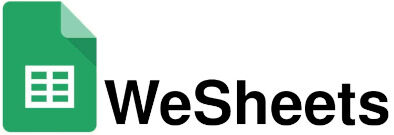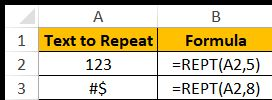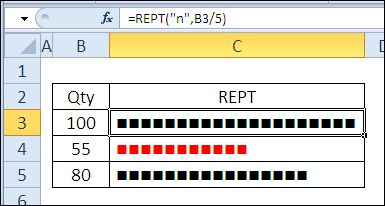
The ‘REPT’ function in Google Sheets helps you repeat a certain text or character multiple times.This function in Google Sheets is a handy tool that allows you to repeat a piece of text multiple times within a single cell. It’s like telling Google Sheets, “Hey, repeat this word or character as many times as I say.”
What is rept function?
The ‘REPT’ function in Google Sheets is like a tool that helps you repeat something over and over. If you have a word, letter, or symbol that you want to see many times in a row, you can use this function to do it for you.
Imagine you have a word or symbol you want to say over and over, like “Wow!” or “🙂”. The ‘REPT’ function lets you tell Google Sheets how many times you want it to repeat that word or symbol.So, it’s like asking Google Sheets, “Please say this word or symbol over and over for me!”
For example, if you use =REPT(“Wow!”, 3), Google Sheets will show “Wow! Wow! Wow! “. It repeats “Wow!” three times.
FORMULA
=REPT(text, number_times)
• Text (required): This is the word, phrase, or character you want to repeat
•Number_times (required): This is the number that tells how man yuy times you want the text to be repeated.
How to use the REPT Function in Google Sheets?
The ‘REPT’ function is something you can use directly in a cell of your Google Sheets. You just type it in as part of a formula. Here are some ways in which you can use this function:
1. Repeating Text: The main job of the `REPT` function is to duplicate a string of text. For instance, if you use `=REPT(“A”, 5)`, it will output “AAAAA” in the cell. This is useful when you want to create patterns or need the same text repeated many times.
2. Creating Simple Visuals: You can use the `REPT` function to create basic visuals like a progress bar directly in your spreadsheet. For example, you can use `=REPT(“█”, 10)` to create a block that looks like a filled bar. This can help in visually representing data, like showing progress or comparing values.
3. Adding Extra Spaces or Characters: If you want all the text in a column to line up nicely, you can use `REPT` to add extra spaces. For example, if one text entry is shorter, you could add spaces at the end until it’s the same length as the others. You might use something like `=A1 & REPT(” “, 10-LEN(A1))` to ensure that all text entries are at least 10 characters long.
4. Creating Placeholder Text: When you need to fill a cell with a lot of text quickly, `REPT` can generate it for you. For instance, `=REPT(“Lorem Ipsum “, 10)` will repeat the phrase “Lorem Ipsum” ten times, giving you a block of placeholder text.
5. Combining with Other Functions: The `REPT` function can work alongside other functions in Google Sheets to do more complex things. For example, you can use it with the `IF` function to create conditional text patterns. If you want to display different symbols based on a value in another cell, you could write something like `=IF(B1>10, REPT(“*”, B1), REPT(“.”, B1)`, which would give different symbols depending on the value in cell B1.
6. Avoiding Errors: While using `REPT`, there are a few things to keep in mind. If you set the `number_of_times` to a negative number, Google Sheets will give you an error. Also, if you ask it to repeat a text too many times, the resulting string might be too long, since Google Sheets has a limit of 50,000 characters per cell.
To see how it works, let’s look at an example:
Suppose we are provided given data:
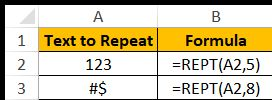
The following results are obtained for given data:
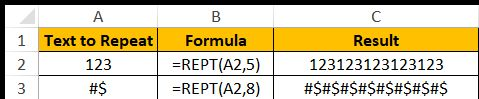
->Practical Uses:
– Visualizing Data: You can use the `REPT` function to make simple in-cell bar charts or progress bars, which can be helpful when you want to show data visually without creating a separate chart.
– Automating Reports: If you’re creating reports and need the same text repeated in multiple places, `REPT` can save you time and ensure everything looks consistent.
-Formatting Data: `REPT` is useful for adding extra characters or spaces to make your data look neat and aligned.
-Text Manipulation: If you work with a lot of text data, ‘REPT’ can help create patterns or fill cells with repeated text for testing or analysis.
Another important points related to REPT:
• It shows a #VALUE! error if the result has more than 32,767 characters.
• If you use a decimal number, REPT will cut off the decimal and just use the whole number
• If you set the number of times to 0, REPT will return an empty text (“”).