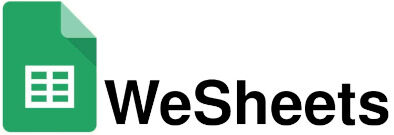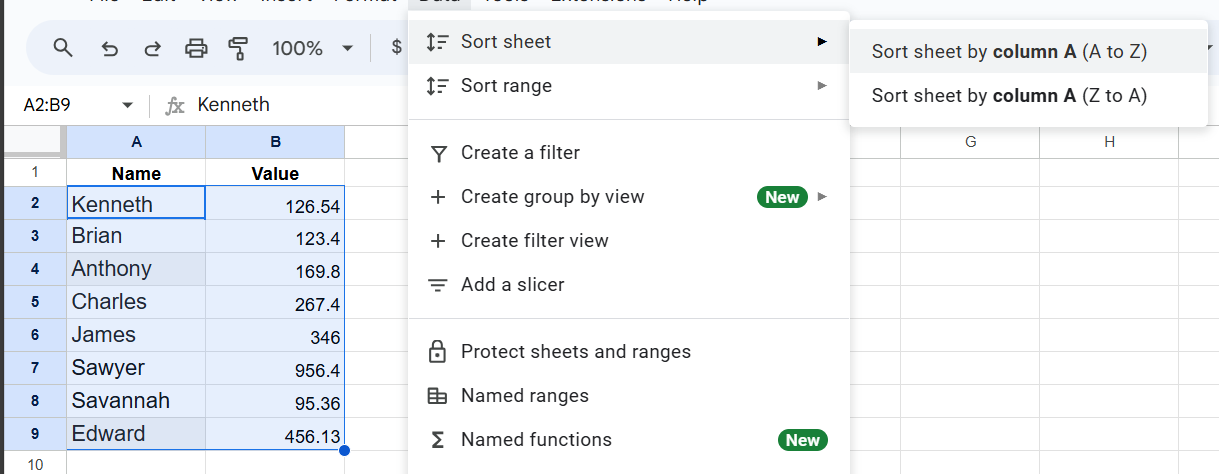Alphabetizing in Google Sheets means arranging text, items, and data alphabetically in ascending or descending order i.e from A-Z in the order of the dictionary or in opposite order of the dictionary Z-A. It makes it easier to arrange the data and find it easily. There are multiple methods to arrange the data alphabetically in Google Sheets.
Here are some of the ways in which we can alphabetize data in Google Sheets.
Alphabetize a Range of cell
1. Manually from the Data Menu
To arrange a specific range of cells Alphabetically. Follow the following steps
- Select The Range of Cells you want to Alphabetize. (If you do not select the range of cells then you cannot select the sort range option).
- Click on the Data menu, a dialogue box appears.
- Select the Sort range menu from the box.
- Now, select the order in which you want to arrange the data i.e. Ascending (A-Z) or Descending (Z-B).
Your Selected range of cells will be arranged in the way you want it to be.
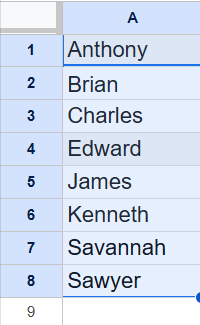
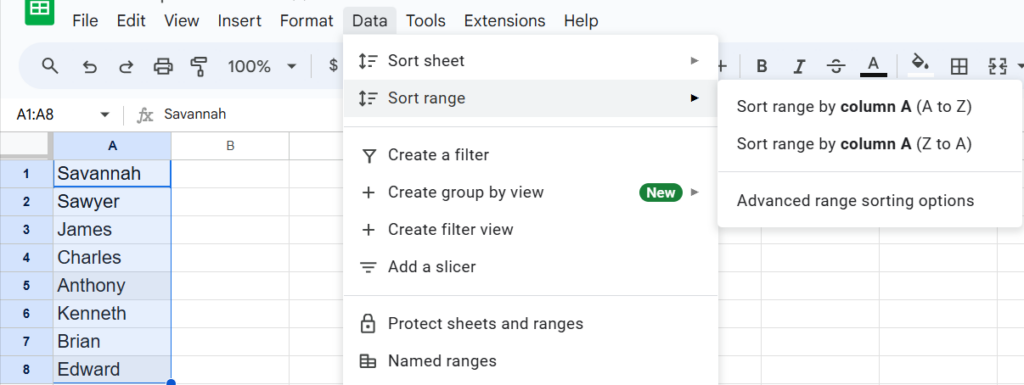
2. Single Column Using Sort Function
Here you have the dataset, now you want to alphabetize data Alphabetically from A to Z. You can do this simply by using the sort function.
Here is the formula you have to enter in the formula box.
=SORT(Range of cell)
Eg:- =SORT(A1:A8)
To quickly sort the data in alphabetical order(A) you can directly enter this formula in the formula bar.
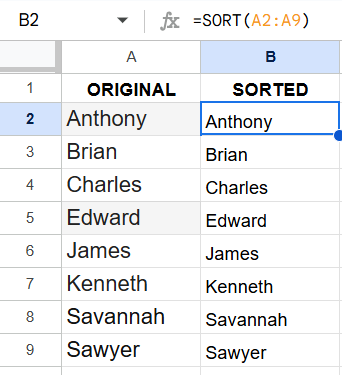
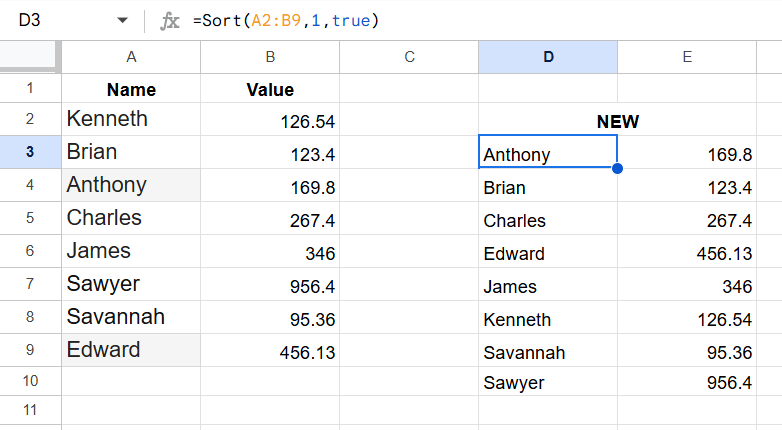
3. Multiple Column Using Sort Function
If you have the data in multiple columns. You can use the sort function to alphabetize the data in multiple columns.
Here is the formula you can use to alphabetize the data present in multiple columns.
=SORT(RANGE, SORT_COLUMNS, IS_ASCENDING)
The above formula has three parts:
RANGE: The Range of cells you want to alphabetize
SORT_COLUMNS: Select the column based on which you want to sort the data.
IS_ASCENDING: Set this TRUE if you want to set the data in ascending order and FALSE if you want to set the data in descending order.
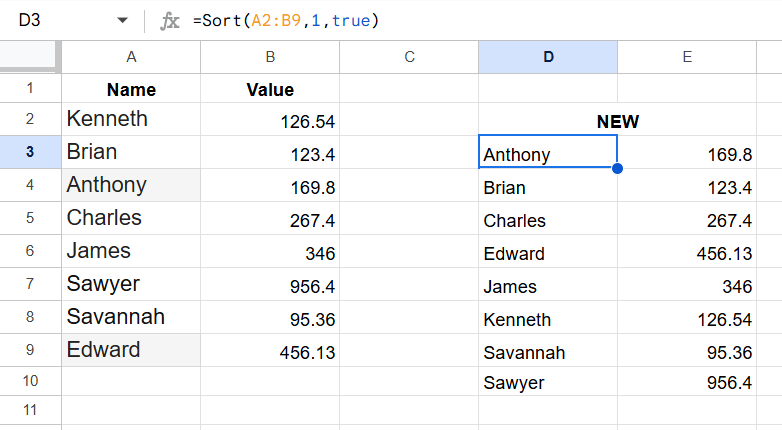
4. Alphabetize Multiple columns using the Data menu
To Sort multiple columns, here are the steps you have to follow.
- select the range of columns you want to alphabetize
- Click on the data menu. Then select the sort range option
- Now, click on the Advance range sorting options.
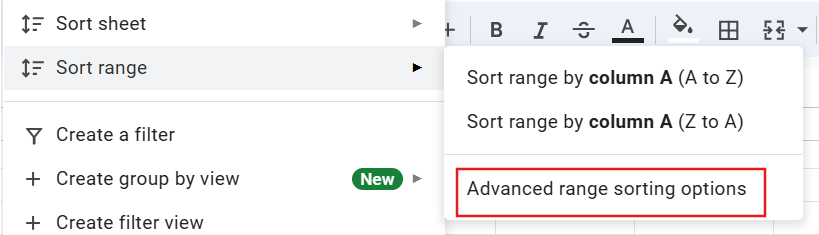
- A dialogue box appears to set the data according to your needs
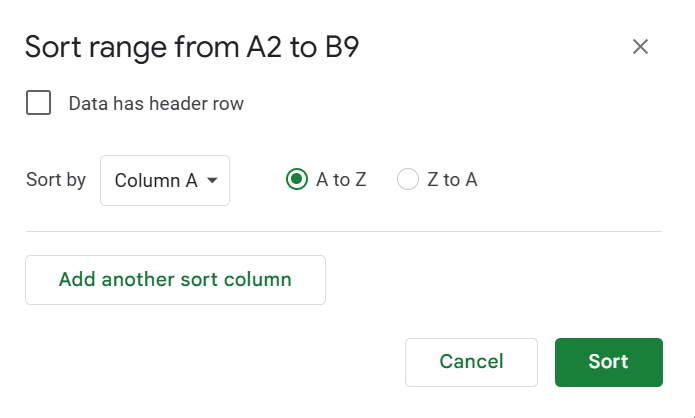
Now, the data you want to alphabetize has been sorted.
5. To sort the sheet
Here are the steps to follow:-
- Select the Range of Cells You Want to Alphabetize
- Click on the ‘Data’ Menu
- Select ‘Sort Range‘
- Choose How You Want to Sort Your Data
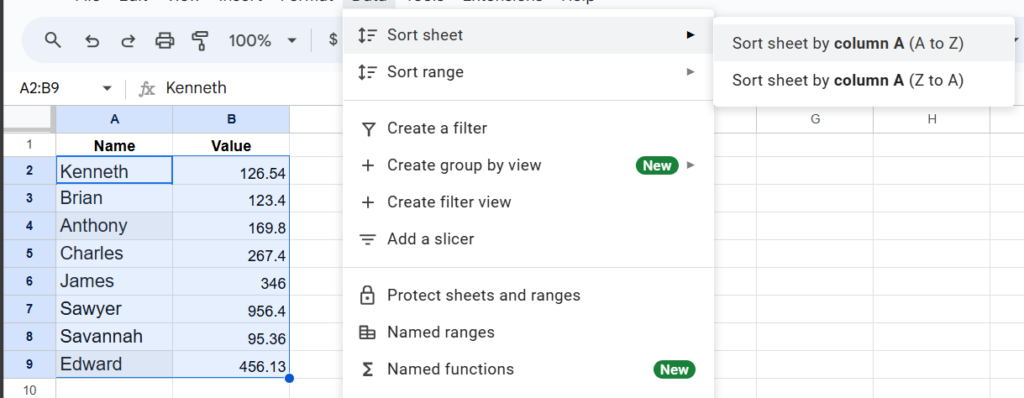
These are some of the ways you can use to alphabetize your data in Google Sheets.